Starting a blog is easy, but attracting traffic to your blog and focusing on increasing it every month is a real challenge. Because without traffic your hope of monetizing it will fade away. Bloggers put in a lot of effort in creating content and update their sites regularly. But it’s not always rainbows and butterflies, bloggers have to face a lot of pitfalls in their journey.
Today I will be sharing a tip on how to generate more traffic on your blog and make your visitors come back whenever you post new content. Most people who are new to blogging are not aware of this feature, this new technology is called Web Push Notification.
What is Web Push Notification?
These are notifications that are sent to a user’s device through the web, it works as a background process in the browser. These notifications slide in from the bottom or top of your desktop screen or they appear in the notification section on mobile devices. All that is required for this feature to work is a piece of javascript code that has to be integrated into your website. Your blog visitors can subscribe for web push notification alerts with just one click and they will start seeing alerts on their devices, so as soon as new content has been uploaded to your blog they will be notified about it gone are the days when people used to fill in the email subscription form to get updates in their inbox.
How to enable Web Push Notifications?
Now, there are many web push notification service providers but I recommend going for Webpushr. Their free plan offers 10000 subscriptions which is the highest number of subscriptions offered by any free plan. In this example, I will be showing you how to integrate the code with a site on blogger.com. The method is similar for other platforms too.
Here are the steps that you need to perform :
Step 1
Visit Webpushr and sign up for a free account. After you have logged in click on Add a New Site.
Step 2
Once your account has been created the first thing you need to do is copy the JS code and paste it into your HTML file to complete the integration process.
On your web push notification console go to Integrations -> Manual Integration and copy the javascript code.
Step 3
Log into your blogger.com console and select Edit HTML. You will find this in Themes -> Customize. Find the <head> tag on your HTLM page you can use Ctrl + F to find it and then paste the javascript code right below the <head> tag and click on save.
Step 4
Once you add the JS code on the HTML page it will automatically connect to the service provider’s web push notification service. You can then proceed with customizing the notification opt-in prompt.







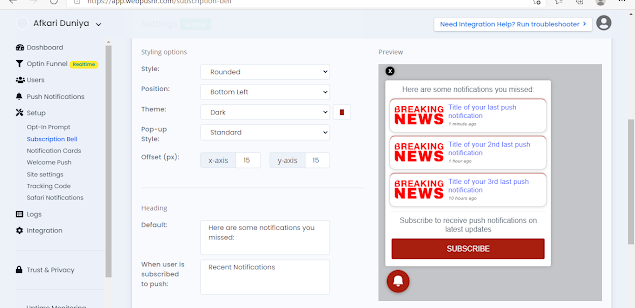






Hmm that's very useful ... 👍👍👍
ReplyDeleteThanks for sharing with all . 🙏🏻
The details are well explained. Key it up.
ReplyDelete